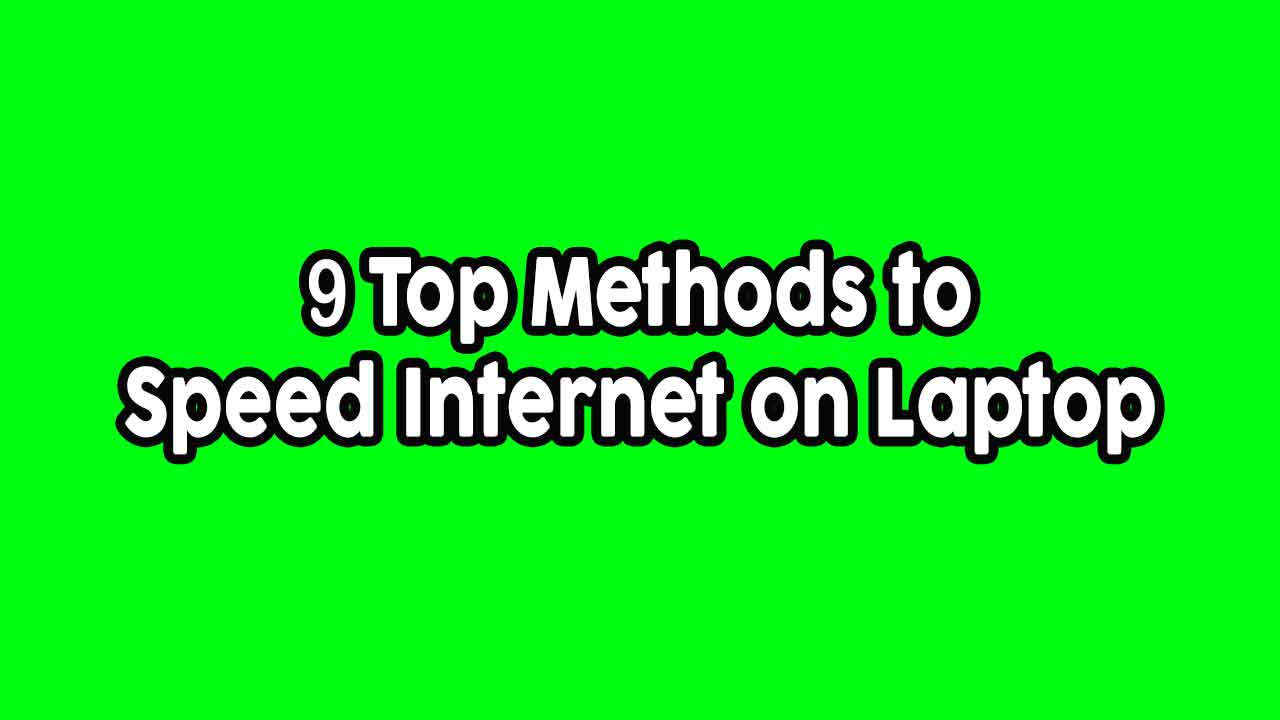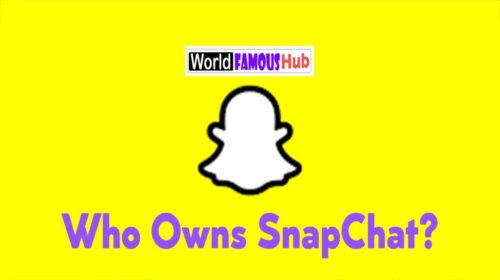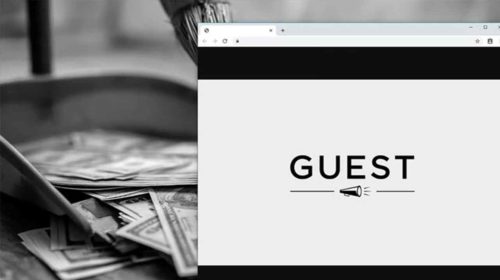How to increase internet speed: You all know the use of laptop, as well as you must also know that laptop is the best tool for internet related tasks, which can be used anywhere whenever you want. But sometimes the internet speed in our laptop becomes very slow. Due to the slow internet speed in the laptop, all our important work stops. Therefore, it is very important to be aware of the ways to speed up the internet speed in the laptop when it is slow. In this article, we have come up with some such methods, with the help of which you can increase the internet speed in your laptop when it is slow. To know how to increase internet speed in laptop, follow the methods given by us in your laptop.
How to Boost Slow Internet Speed on Laptop
If the internet connection in your laptop is working slow, then you can speed up the internet speed in the laptop with some easy ways that are being told here, let’s know about these easy ways.
Method 1:- Delete the temporary files as they are stored
If you have more temporary files stored in your laptop then it affects the speed of your laptop. Due to which the problem of internet connectivity in your laptop also starts. To delete temporary files, type “%Temp%” in the search bar of the window key and enter it, after which you will see all the temporary files, delete them with Shift + Delete.
Method 2: – Is there a virus in the laptop, remove it like this
If your laptop has virus then it will definitely slow internet surfing. Viruses in laptops come from using more internet, connecting more than one external device like android, hard disk etc. Therefore, to remove the virus, use a good registered antivirus.
Method 3:- Is the Search History Cookies Store Deleted Like This
If you are using a browser like Chrome for surfing the Internet, then this type of browser stores the surge history and cookies. When it is stored in large quantities, it slows down the speed of the browser. So keep deleting search history and cookies from time to time.
Method 4: – Is your browser slow, make it fast like this
If you are using a slow browser for surfing the Internet in a laptop, then do not do this at all. Pages are opened in low speed in slow browser, nowadays many types of fast browsers are available which you can use in your laptop. With which you will be able to experience fast internet speed in your laptop.
Method 5: – Check whether the router is fine
If you are running the net in your laptop with wifi, then first check that your wifi router is not damaged, apart from this, if you are using a chargeable router, then try charging the battery, often this type of problems in the router Comes.
Method 6:- Is the router far away, know how close to it
If you have connected WiFi router in your laptop, then first of all reduce the distance between the router and the laptop. Apart from this, make sure that there is no wall or any kind of obstacle between these two devices, if so, then install the router or laptop elsewhere.
Method 7:- Laptop space is full , reduce it like this
If the internal space in your laptop is full, then reduce it, due to which more load comes in the processor of your laptop, due to which the laptop will work slow, which also directly affects the internet speed. To check the space in the laptop, right click on My Computer, now Manage> Storage> Click to Disk Management and see.
Way 8: – Laptop Overload be going to a make right
Whenever you open too many files and internet search tab in laptop simultaneously, then your laptop gets overloaded. After this the laptop starts overheating and hangs due to which the net speed in the laptop also becomes very slow, so avoid overloading the laptop.
Method 9:- Disable Limits Reservable Bandwidth like this
By disabling Limits Reservable Bandwidth, your PC stops some Windows related tasks. For which bandwidth is required, not only this, the speed of the internet also increases due to automatic updates. To disable it, do Window + R > Type “Gpedit.msc” > Computer configuration > Administrative templates > Network > Qos Packet Scheduler > Limits Reservable Bandwidth > Disabled.